Today, we’re gonna talk about the Skyrim water flickering issue. Whether you notice it or not, this bug may annoy you. Without further ado, let’s see how to fix it!
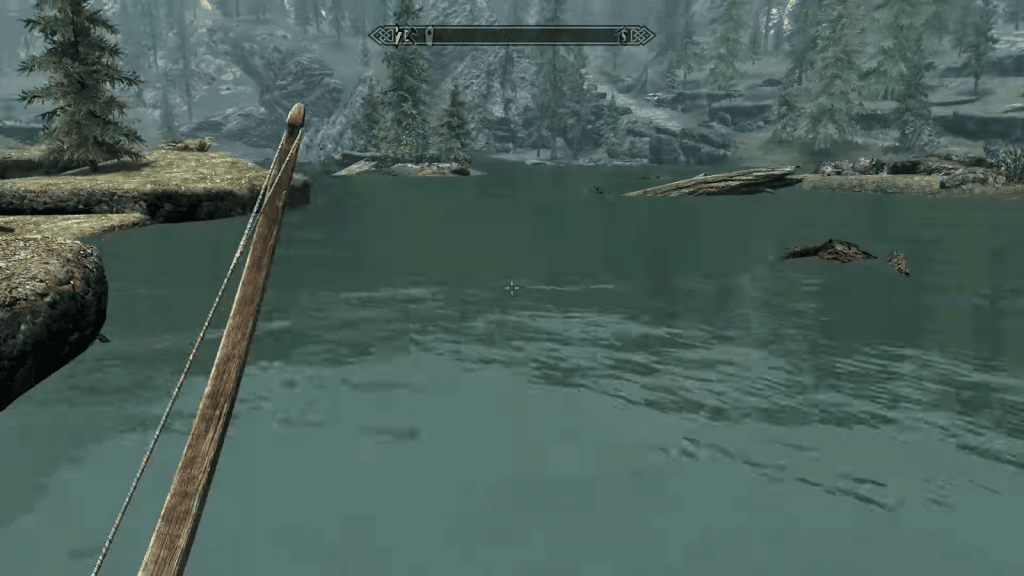
Water flickering is a common glitch in Skyrim that often happens to older graphic cards. It’s when the surface of in-game water starts glitching and flickering, unstable. It may come with other physics bugs and glitches like objects flying around. If you happen to catch this glitch, there are several solutions that you could try for better results such as change graphics settings, .
Table of Contents
How to Fix Skyrim Water Flickering
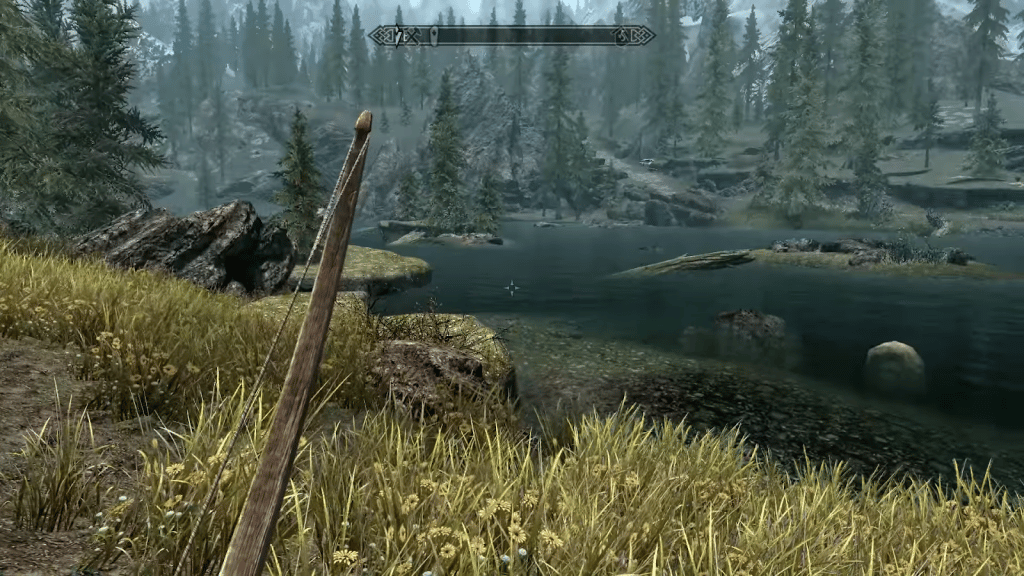
#1 Uncheck Reflect Options
A lot of cosmetic settings for visuals in Skyrim can be taxing on the framerate, and end up affecting the physics. You can turn some of them off without losing much quality. Also not using 3d vision as shadow can fix it for some.
#2 Edit iPresentInterval
So, .ini files are files that can change the game’s optimal settings. And you can find the Skyrim.ini files at the location: “C:\Users\USER\Documents\My Games\skyrim”, and open it with Notepad. Remember, set the file as read-only after saving it. Before editing the file, make a backup in case something goes wrong.
In there, you can set “iPresentInterval=1” .” Since “iPresentinterval” is the setting of the monitor refresh rate. At 0 it will uncap your FPS, breaking the game physics since the game was hard coded at 60 FPS, the refresh rate is too high and the engine cannot follow the game. Set it to 1 will keep the FPS to 60 for a 60Hz Monitor. Set it to 2 and it also lets you play at 60 FPS but for 120Hz and 144HZ monitors.
#3 Limit FPS
As explained above, vanilla Skyrim is hard-coded for 60 FPS. Going above that can cause problems for the physics system. In that case, you can restrict the FPS in many ways.
You can access NVIDIA Control Panel with the newest GeForce driver. Open NVIDIA Control Panel. Under the 3D settings options, you can find Manage 3D settings. You may find the “Max Frame Rate” option by navigating down to the “Global Settings” panel. You can decide on your limit there. And for Skyrim, we recommend 60.
Another NVIDIA program you can use is NVIDIA Profile Inspector.
Under “Sync and Refresh”, find “Frame Rate Limiter”. Here, enter the amount you need manually. You will see 3C in hex if you type 60 FPS.
In the top right corner, click “Apply Changes.”
Click on “The Elder Scrolls V” as your option. Enjoy!
#4 V-sync
Additionally, you can enable VSYNC in Skyrim.
Vertical sync also referred to as VSync, is the technology that synchronizes the refresh rate and frame rate of a monitor. GPU manufacturers developed this to solve screen tearing. Screen tearing happens when GPU displays parts from multiple frames simultaneously. This cause displays to split along a horizontal line. When the frames per second don’t match the refresh rate of the GPU, tearing occurs.
Again, you can turn it on in the .ini files. In there, search for ‘iVsyncPresentInterval”. This acts as a switch for VSync. You can try adding yourself if you cannot find it.
Edit the line iVsyncPresentInterval=1 to enable Vsync. Again, remember to create a backup file beforehand and set the file as read-only after you save it.
The NVIDIA Control panel also has the option to turn on Vsync. Under “3D Settings” options, click on “Manage 3d Settings”. Under I would like to use the following 3D settings scroll down until you see “Vertical sync”. Select “Vertical sync” and choose “Force on” from the drop-down.
#5 Using Mods
Mods on Nexus are considered the most important part of Skyrim and keep it alive for years. It has fixed many bugs and glitches before and this one isn’t an exception.
Skyrim Landscape and Water Fixes, as the name suggests, is a large collection of fixes related to graphical glitches, floating and other misplaced objects, holes in the landscape, improved navmeshes, and more in the Tamriel world space. It also removes many duplicate items, including trees, which can increase FPS in different areas.
You can install the mod using the mod manager and make sure you have the necessary patches. Place Landscape and Water Fixes.esp right after the unofficial Skyrim Special Edition Patch.esp. Make sure all patches are released after SLaWF and the mods they were made for.
#5 Turn Off Mods
This seems to contradict the above section, but a lot of the mods that try to change the visual and texture end up conflicting with the base game and result in glitches like this, or any other double flickering. ENB mods, for example. Try turning off one of them and play to see if it’s the primary source of the problem. Sometimes it’s the combination of multiple mods that contradict each other.
Conclusion
Skyrim is a fun game but comes with many bugs and problems. It might be what make it famous or infamous in the gaming world. But you can always try to fix the problem with the patches and technology that have come! Happy playing, gamers!