Playing Minecraft with friends through a server is a common approach nowadays. Regardless of the server type (paid or free), you and your friends will be limited to the availability of that specific server.
What if there is a way to host a server using your computer, and your friends can connect to the session whenever they like, without using the same internet as you?
Table of Contents
Minecraft Essential Mod: Overview
Essential is a Minecraft mod that allows you to join your friends’ world and vice versa without using a server.
It makes the playing-together experience the same as a LAN network, even though you and your friends can be halfway around the world.
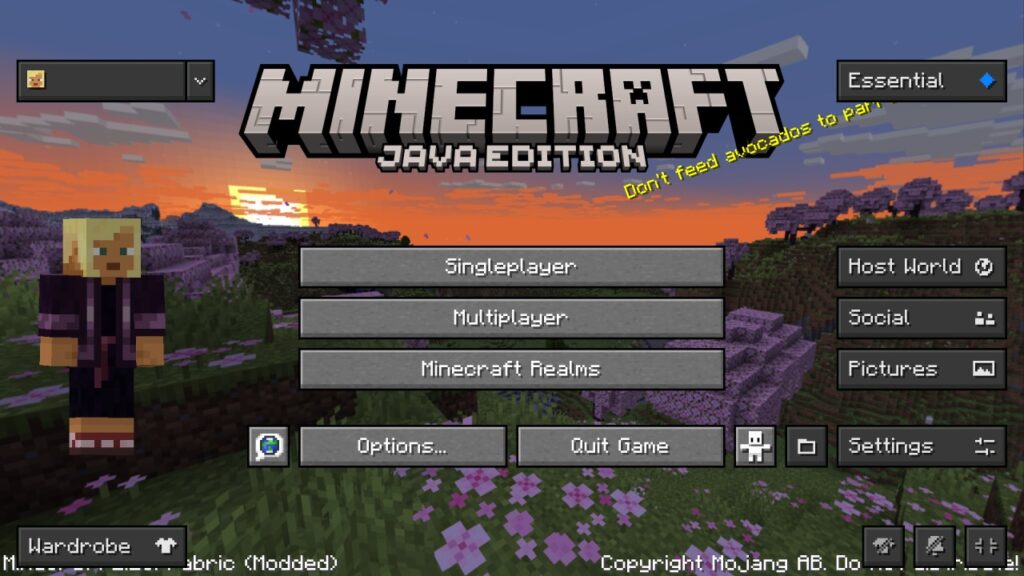
Moreover, you can play vanilla Minecraft or modded Minecraft, and your friends can still join your world. However, they must install the same mods as you in order to join the world.
Features:
- Available only on Java Edition on Windows and macOS.
- Work for both Forge and Fabric.
- Has a built-in friend, chat, and invite system.
- Has a built-in screenshot editing and sharing function.
- A lot of cosmetic items to fully customize your character in online sessions.
Overall, Essential Mod completely changed how we play the game with friends.
But for a more extensive community, an actual server with a reasonable price is still recommended because it has better capacity and availability.
How to Install Minecraft Essential Mod
Depending on your playing style (vanilla or modded) and the Minecraft launcher you use, there will be a lot of different ways to install Minecraft Essential mod. But don’t worry, as the changes aren’t that significant.
First, head down to download the mod first.
Install Minecraft Essential Mod via Installer
If you choose to download the Installer version:
- Once the download is completed, double-click on it to start installing Essential.
- Choose between “Create New Profile” or “Use Existing Profile”. We’d recommend creating a new profile unless you already have a profile with a lot of mods installed there.
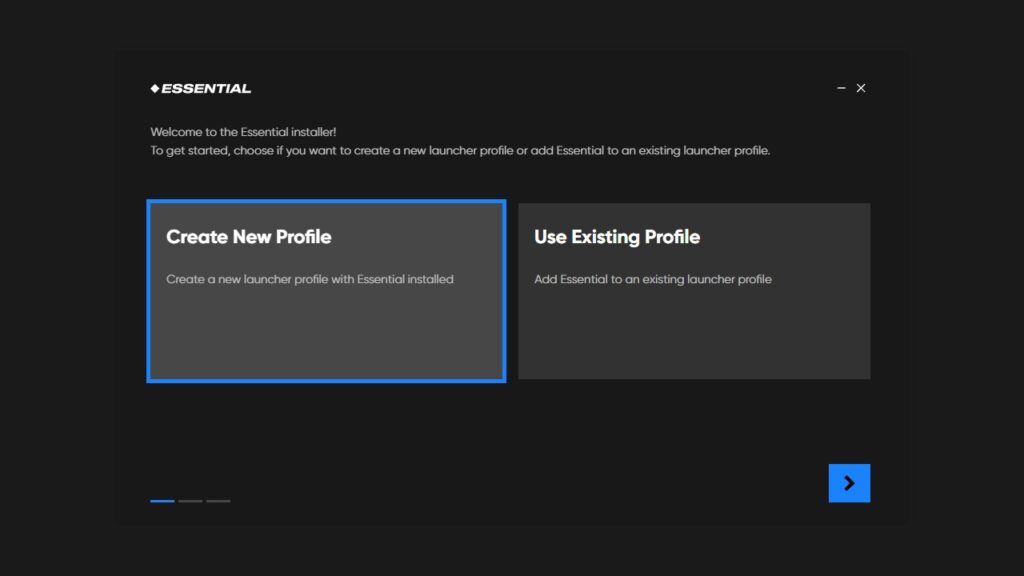
- In the next menu, enter your profile name, pick a launcher (Minecraft Launcher or MultiMC Launcher), Minecraft version, and Mod Loader (Forge or Fabric).
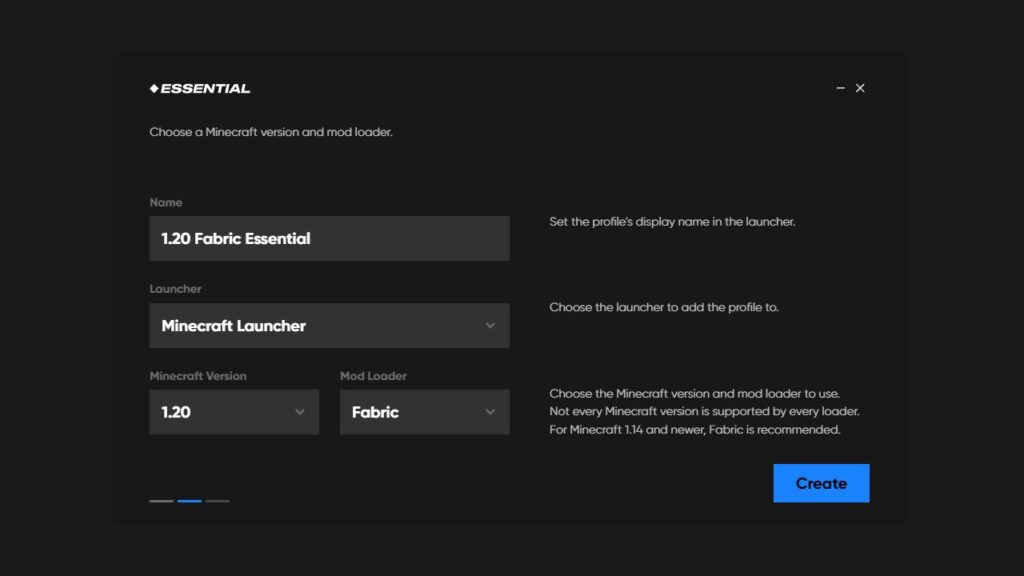
- Click “Create”.
- The installation process is complete. You can now click “Launch” to open the chosen launcher with a newly installed profile.
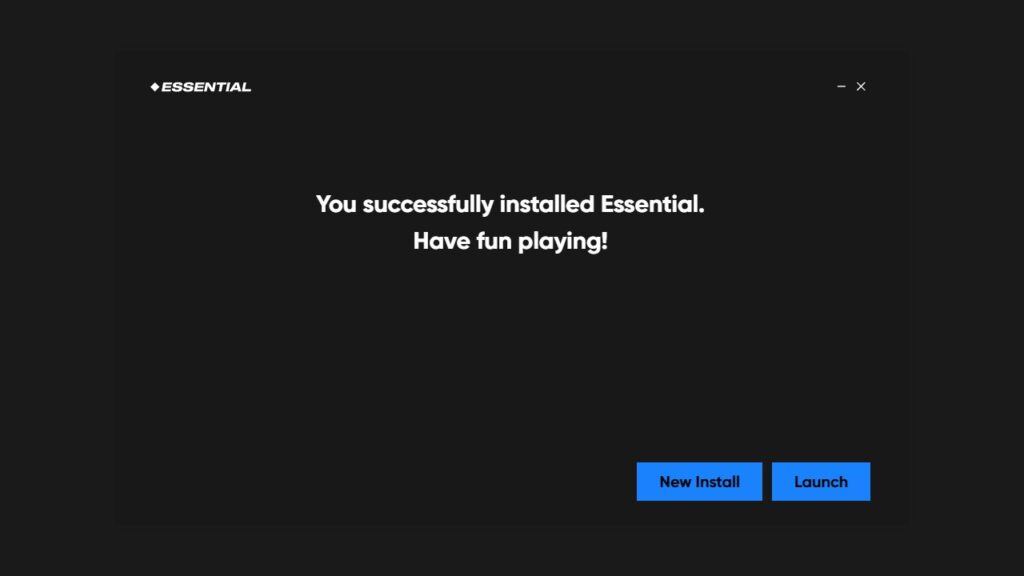
- To install additional mods, simply put them in the “mods” folder located at:
C:\Users\[NAME]\AppData\Roaming.minecraft\essential_mod\[MODLOADER]\[VERSION]\[VERSION] [MODLOADER] Essential
Remember that the NAME, MODLOADER, and VERSION depend on your previously inputted information.
Install Minecraft Essential Mod via Fabric/Forge
If you choose to download the Fabric or Forge version, then consider using other launchers (CurseForge, GDLauncher, ATLauncher, Technic, etc.).
In this guide, we will use CurseForge for screenshots.
- Download CurseForge, install it, and open it.
- Click on “Create Custom Profile”.
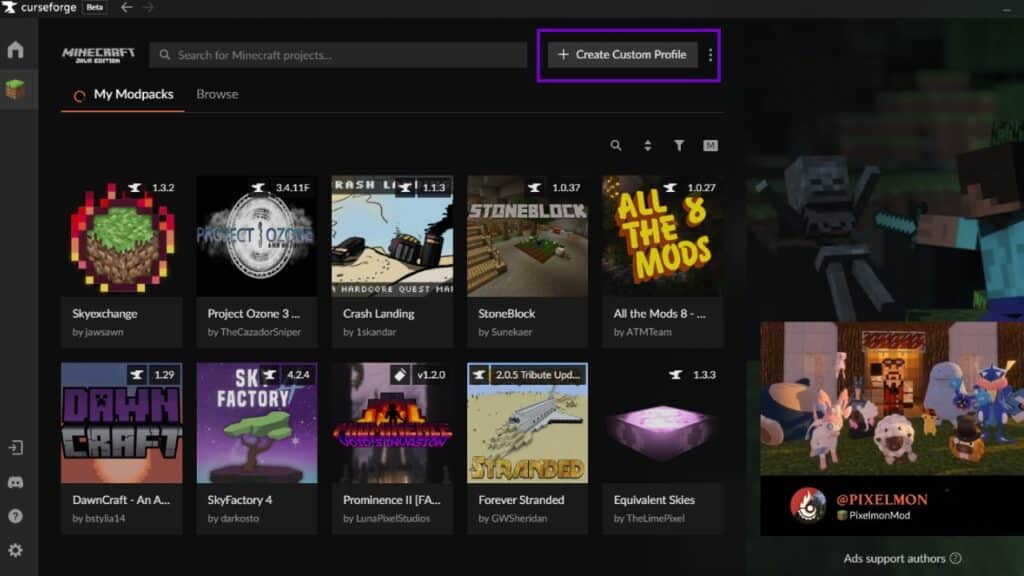
- Enter your profile name, Minecraft version, and select the Game Type.
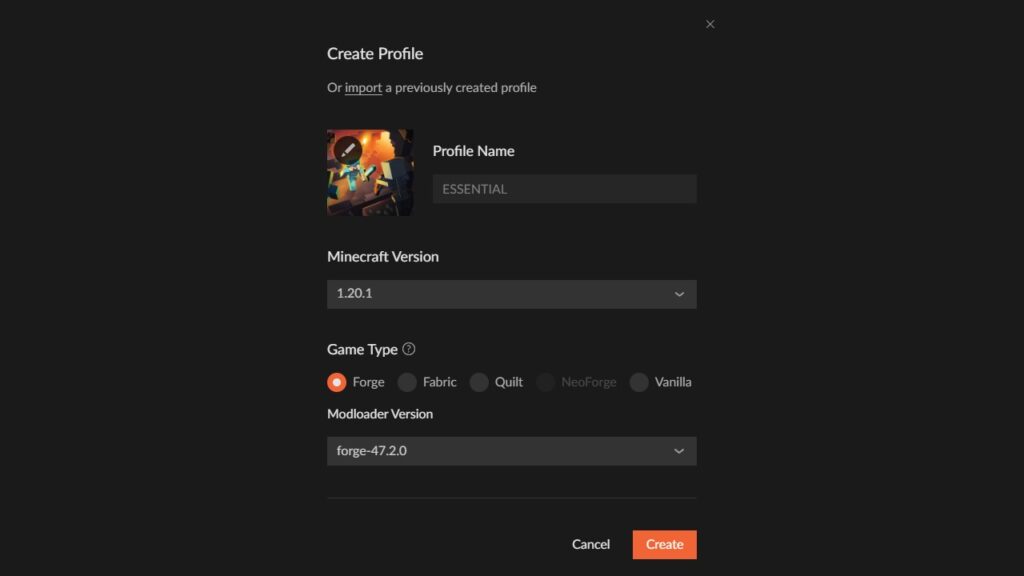
- Click on the three dots next to the “Play” button and choose “Open Folder”.
- Go to the “mods” folder and put all of your mods here, including the Essential mod.
- Click “Play” and enjoy the game!
How to Invite Friends as a Server Owner
Once you’ve installed the necessary mods, simply create a new world like usual.
When it’s done, and you’re in the world, press “ESC” to open the menu.
You’ll see a lot of buttons, but pay attention to the “Invite Friends” button on the right with a letter icon.
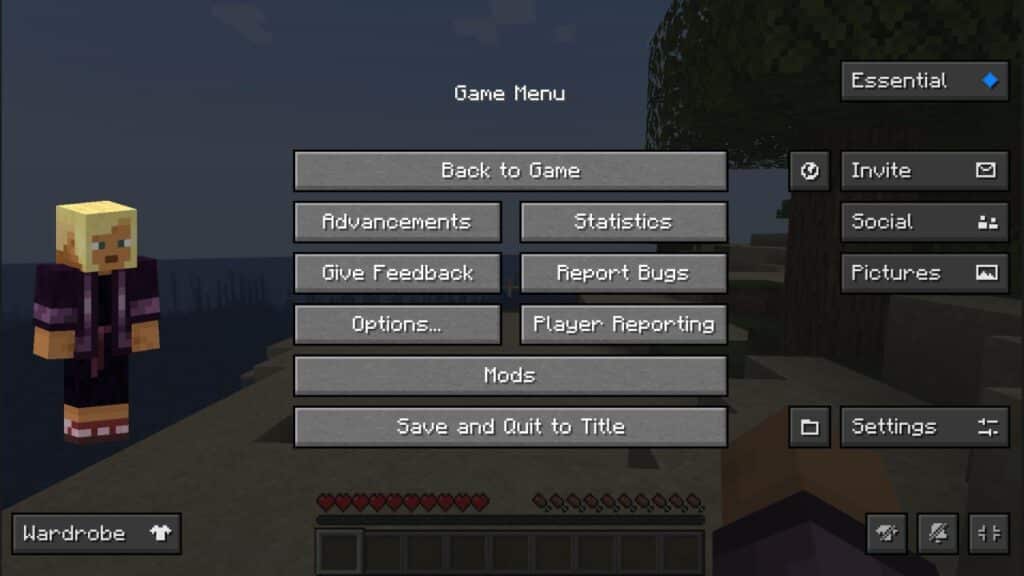
Click on it, and configure the world setting (game mode, difficulty, cheat, and share resource pack) in the next menu.
Click Next. You’ll see your friend list will show in the following menu.
Finally, click the “Invite” button next to their name to invite.
How to Join a Friend’s Server
To join a friend’s server with Essential Mod, go to the “Multiplayer” tab like you would play other servers. Then click on the “Friends” tab.
The following panel will show all of your friends’ servers within the Essential Mod network.
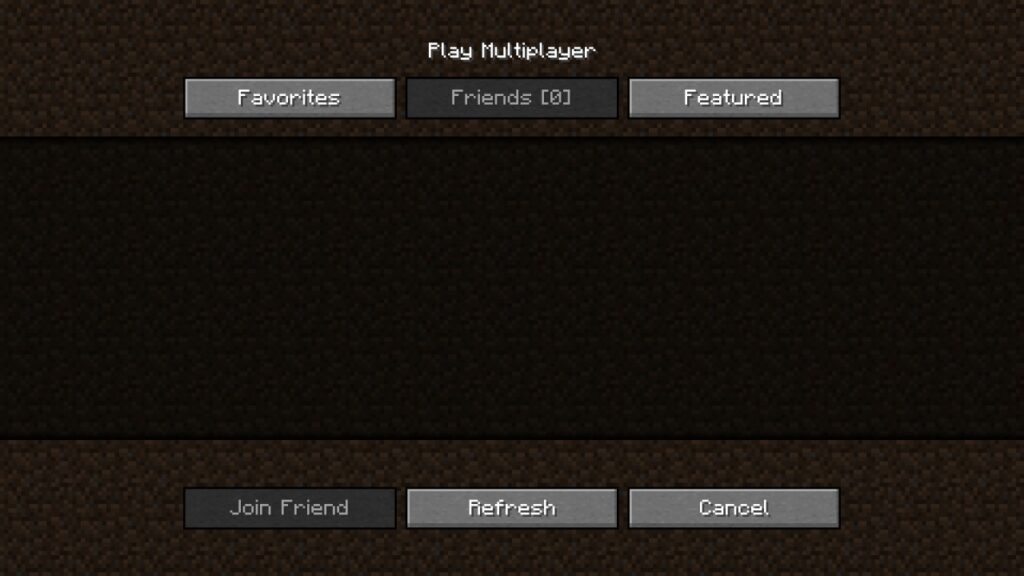
Finally, double-click on a server to join.
Additionally, you can ask your friends to invite you. In that case, a pop-up will appear at the bottom right corner, and you can simply click on it to join their world.